
|

|

|

|

|

|

|

|

|

|
File Transfer Assignment
 Either From one of the Novell terminals in the Leddy Library or from home, download the SSH Secure Shell Client for Windows from the
Download Utilities page and follow the
installation instructions found on SSH download page.
Either From one of the Novell terminals in the Leddy Library or from home, download the SSH Secure Shell Client for Windows from the
Download Utilities page and follow the
installation instructions found on SSH download page.
 Since SSH Secure Shell Client is already installed in the Leddy Library, you
may skip any instructions written in blue if you are working from a Novel terminal in the
Leddy Library.
Since SSH Secure Shell Client is already installed in the Leddy Library, you
may skip any instructions written in blue if you are working from a Novel terminal in the
Leddy Library.
Once you have done this then follow the rest of the instructions:
- You must do the bulk of the assignment from the Leddy Library.
- The Novell system has to be used and you do not have access from home.
- Double click on "My Computer" on the desktop and open up the file browser.
- Go to the U: drive on Novell and find the 60-205 directory.
(You must type "U:" in the "Address" field. There is no icon for the "U" drive in the file browser.) - In this directory there will be a file called Assign1.txt.
- Start SSH Secure Shell Client and log on to electron.cs.uwindsor.ca.
- By default, you should be logged into your webspace.
- Using the ls command, perform a listing of the contents of your directory. It should contain no files at this time.
- Open up the SSH Secure File Transfer window as indicated in Step 9 in "How to use SSH".
- Now drag the file Assign1.txt from drive U: file browser window into the right frame of the SSH Secure File Transfer Window. The file transfer should commence.
- Once you have completed the above tasks, go back to the SSH Secure Shell Client window. Verify that you are in your web account directory by employing the pwd command.
- Set proper permissions on the file you just up-loaded. Go to the course Web Site and click on your userID in the class list. Assign1.txt should be listed there. Click on it and make sure that the text loads in the browser window.
- Log off and close both SSH windows and shut the computer down properly from the start button. YOU'RE FINISHED HERE!!!!!
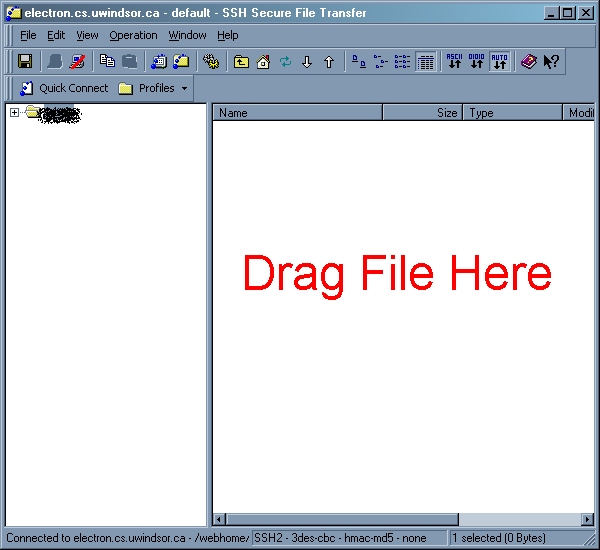
[ Main Page ]
[ Current News ]
[ Course Information ]
[ Teaching Assistants ]
[ Class Lists ]
[ Feedback ] [ Lecture Schedule ] [ Projects ] [ Download Utilities ] [ Help Pages ]
[ Feedback ] [ Lecture Schedule ] [ Projects ] [ Download Utilities ] [ Help Pages ]

